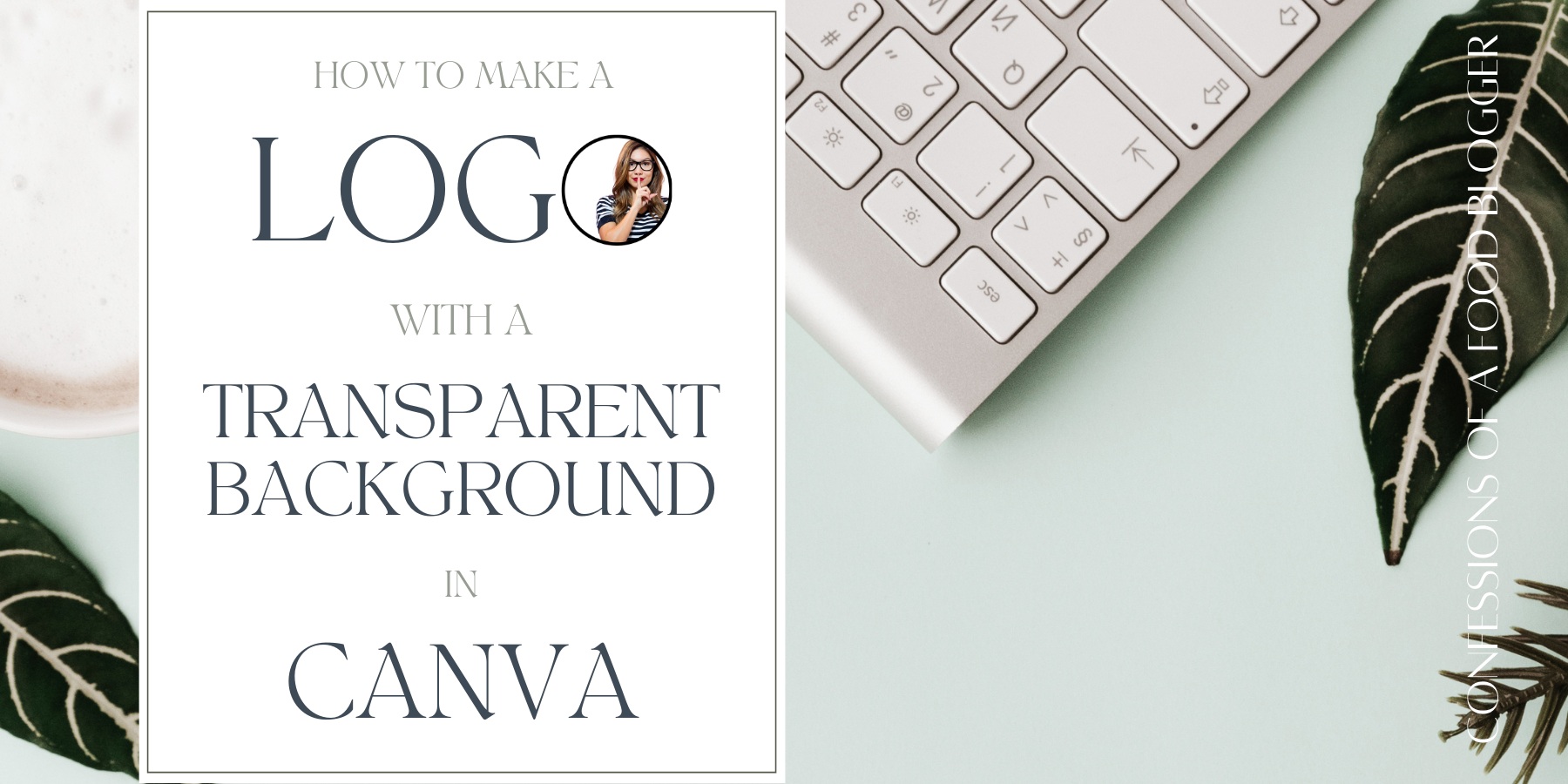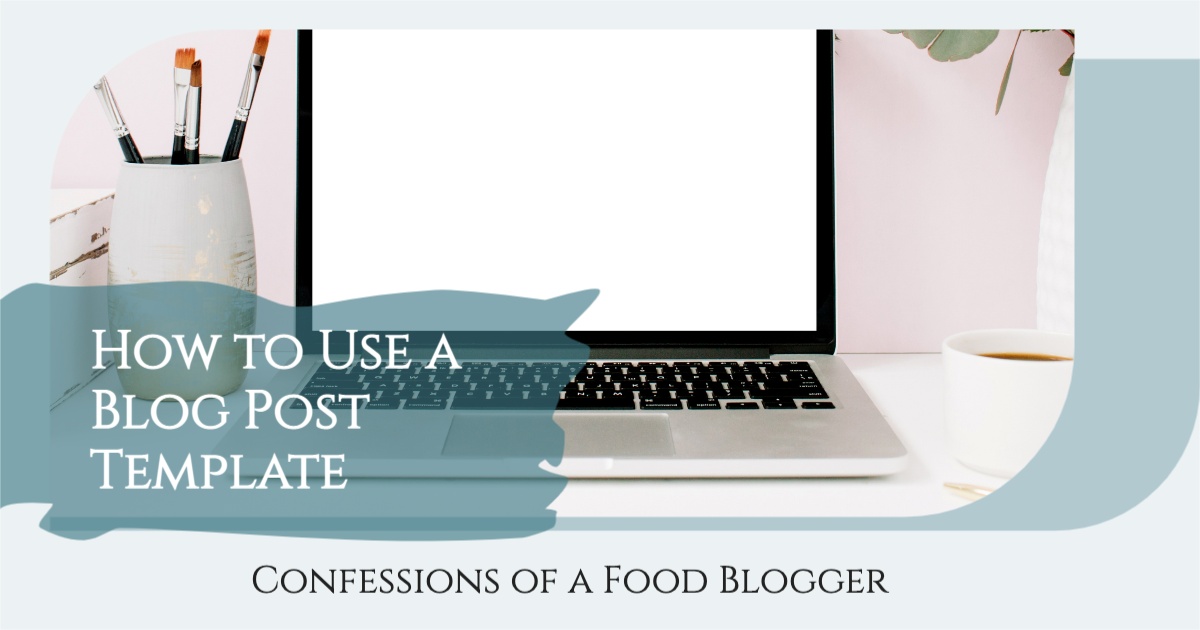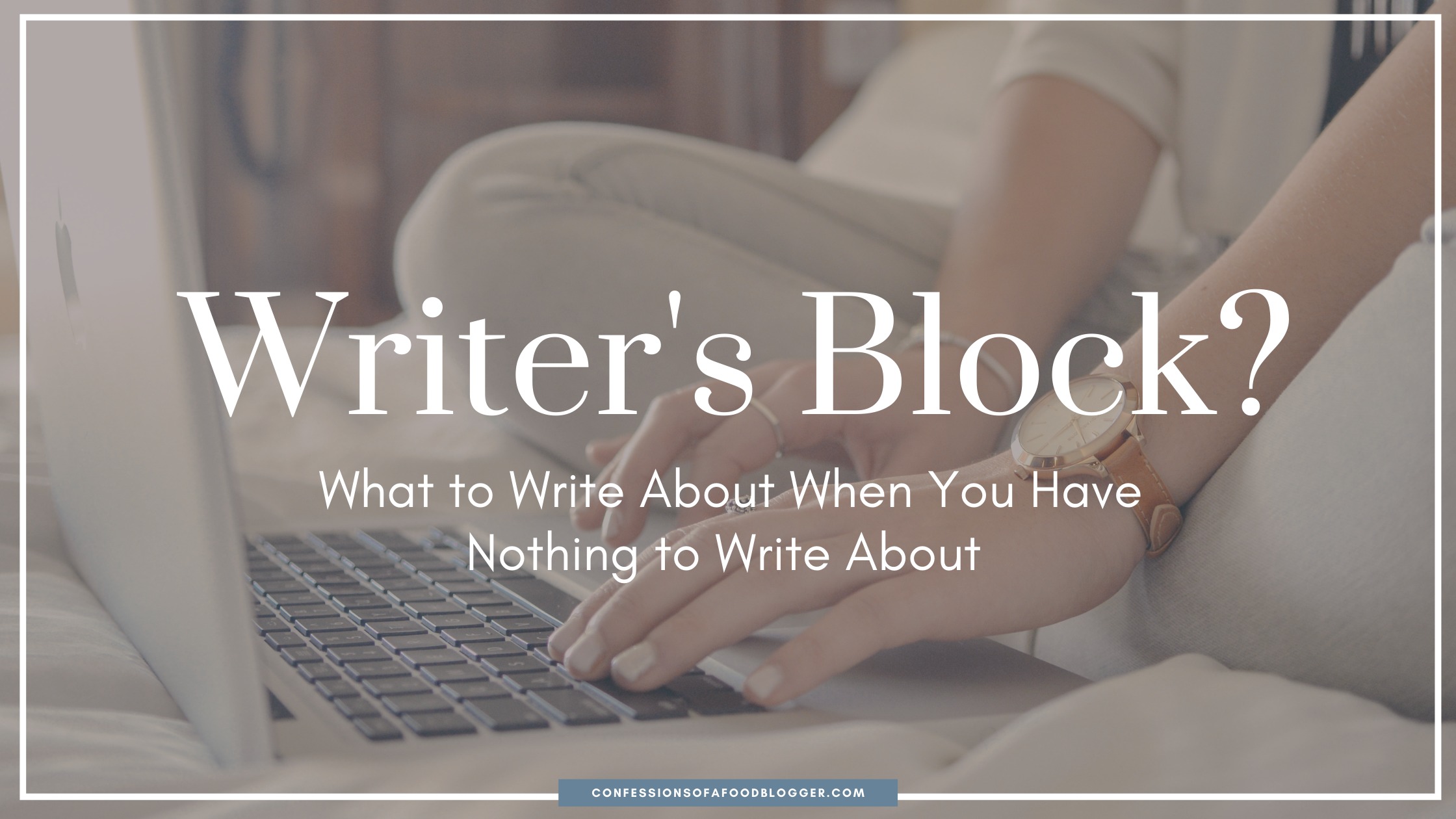How to Make Logo with a Transparent Background in Canva
This How to Make a Logo with a Transparent Background in Canva post includes affiliate links. When I find a great product or service, I like to share it with my readers. Sometimes I use affiliate links so I can earn a commission for my recommendations. Thank you for your support!
Up Your Visual Media by Using Canva Layers to Make a Transparent Background in Canva
Note: How to Make a Logo with a Transparent Background in Canva post is written in the context of promoting a food blog. However, the tips and tricks provided herein are applicable across the board.
Are you ready to take your visual media to the next level?
Attractive, well-branded visual media is a great way to drive traffic to your blog and increase your brand awareness. Visual media is becoming more and more in demand as a means of promoting your blog, so it’s time to up your game across your Instagram posts, Pinterest Pins and YouTube videos.
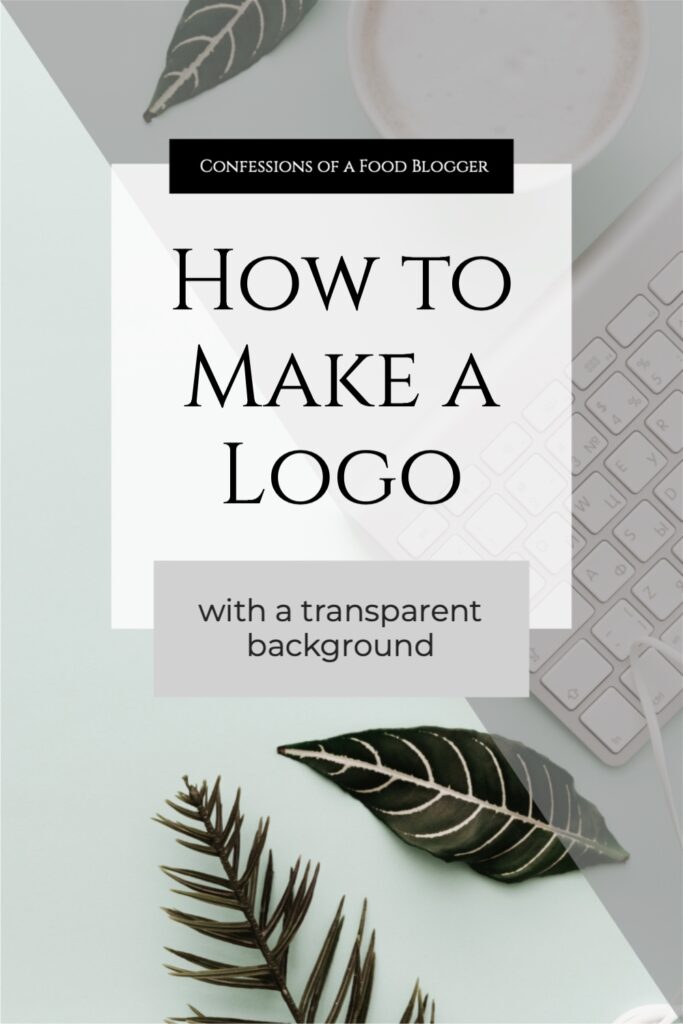
Does Your Brand Have a Logo?
Does your brand have a logo yet? If not, it’s time to start thinking about one. Stamping your brand name and logo on all of your visual media will help fans across many different platforms recognize your work. And you’re going to want a nice, clean look.
It took me a long time to decide how I wanted my logo to fit into my visual media. I’m not a graphic designer, so it was more of a “I’ll know it when I see it search.” Then, one day while working on some new Pinterest Pins, I came across a look and feel that I loved. The only problem – it required a circular logo with a transparent background.
How to Make a Transparent Background in Canva
Actually, make that two problems. To start, while I had my logo in a circular form, it had a plain white background. This would be fine if I was always placing it on a white background, but I was really digging this two-tone look.
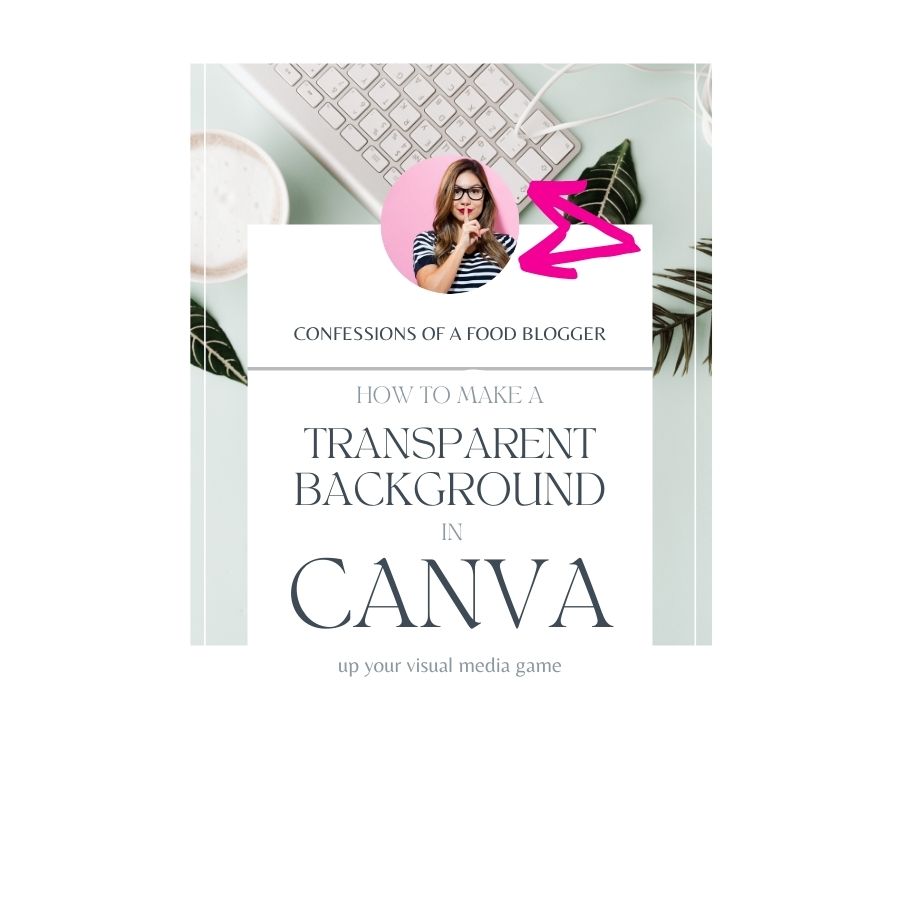
I could have, if I had any patience at all, hired a graphic designer to redesign my logo to fit into my desired template. But, with Canva, there was really no need. Creating a transparent background in Canva is really quite easy!
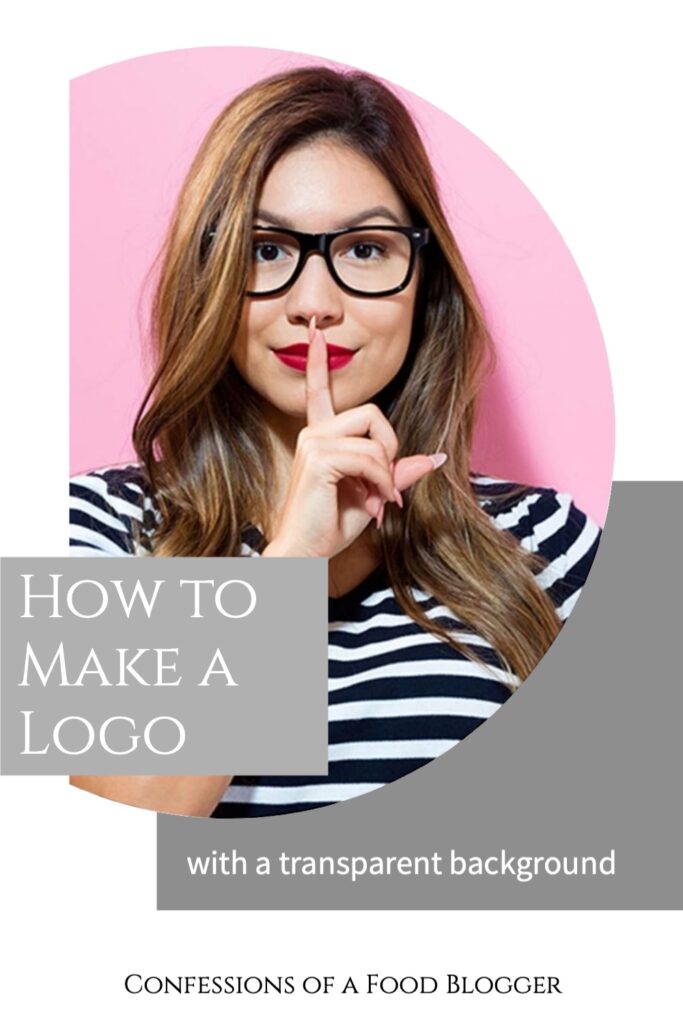
How to Make a Logo with a Transparent Background in Canva
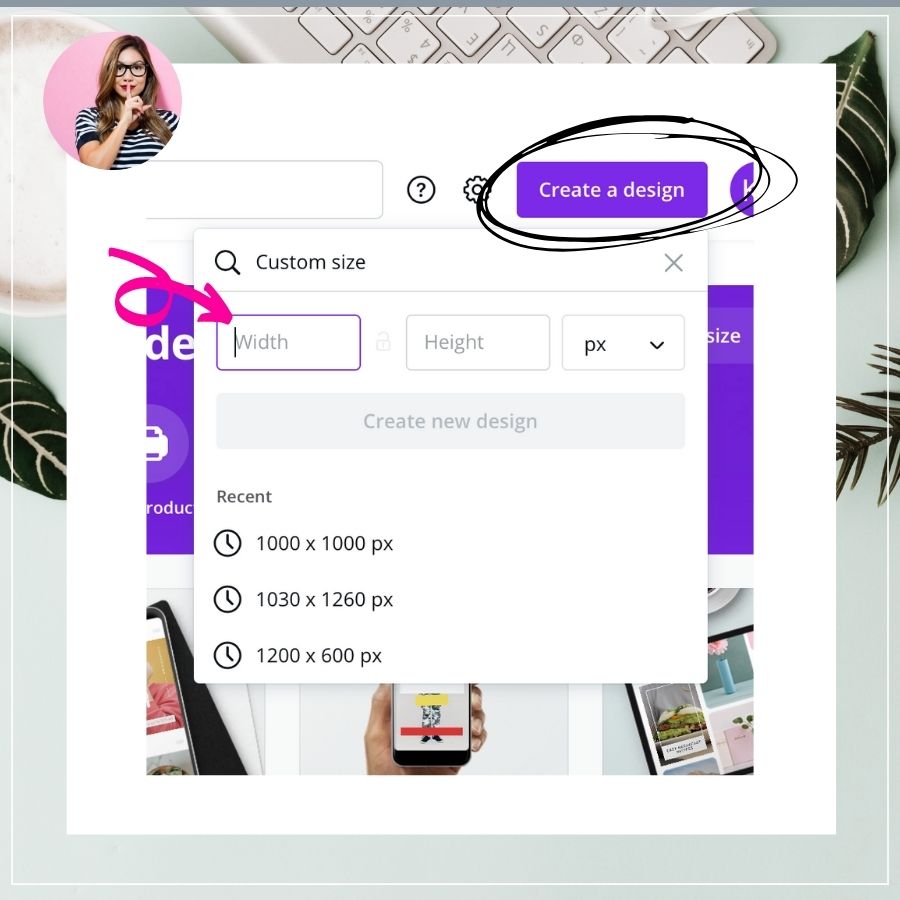
Step 1: Create a New Square Design in Canva
New design dimensions in Canva are always presented as right angles. To create a circular logo with a transparent background in Canva, you have to first start with a square shape.
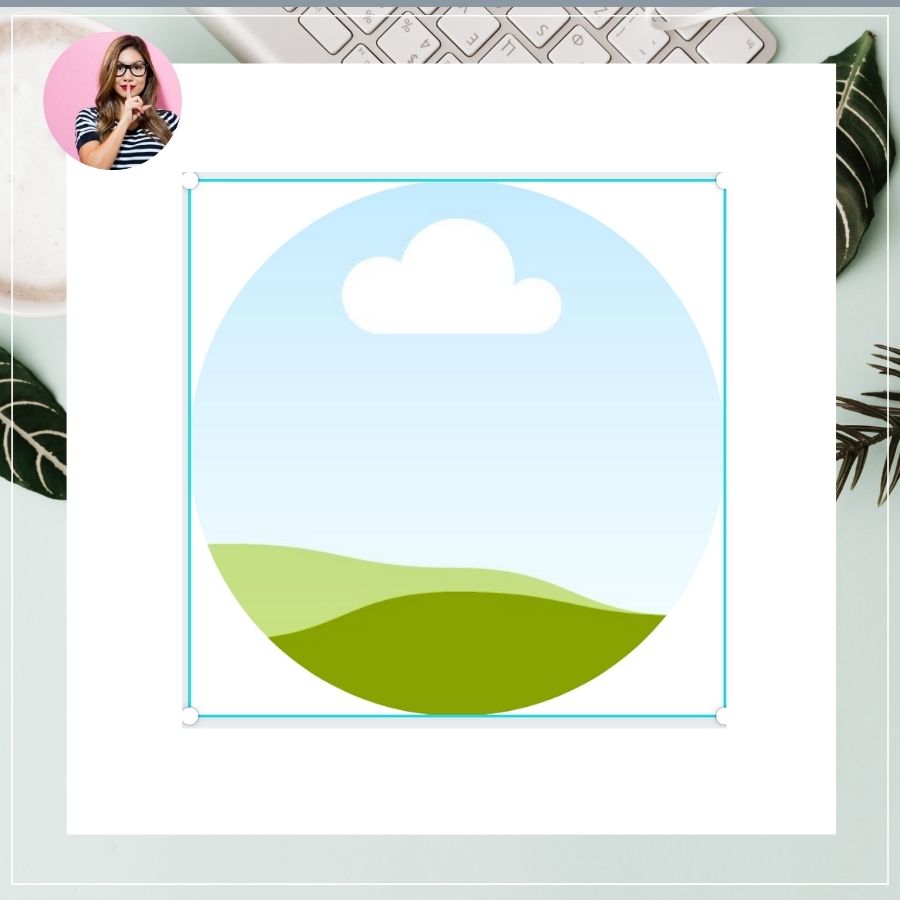
Step 2: Add a Circle Frame within Your Newly Created Square
Within the Elements tool, Canva has a category called Frames. Frames appear with a cartoon-like landscape within the frame’s boundaries. Select the circular frame and resize it to fit within your square box.
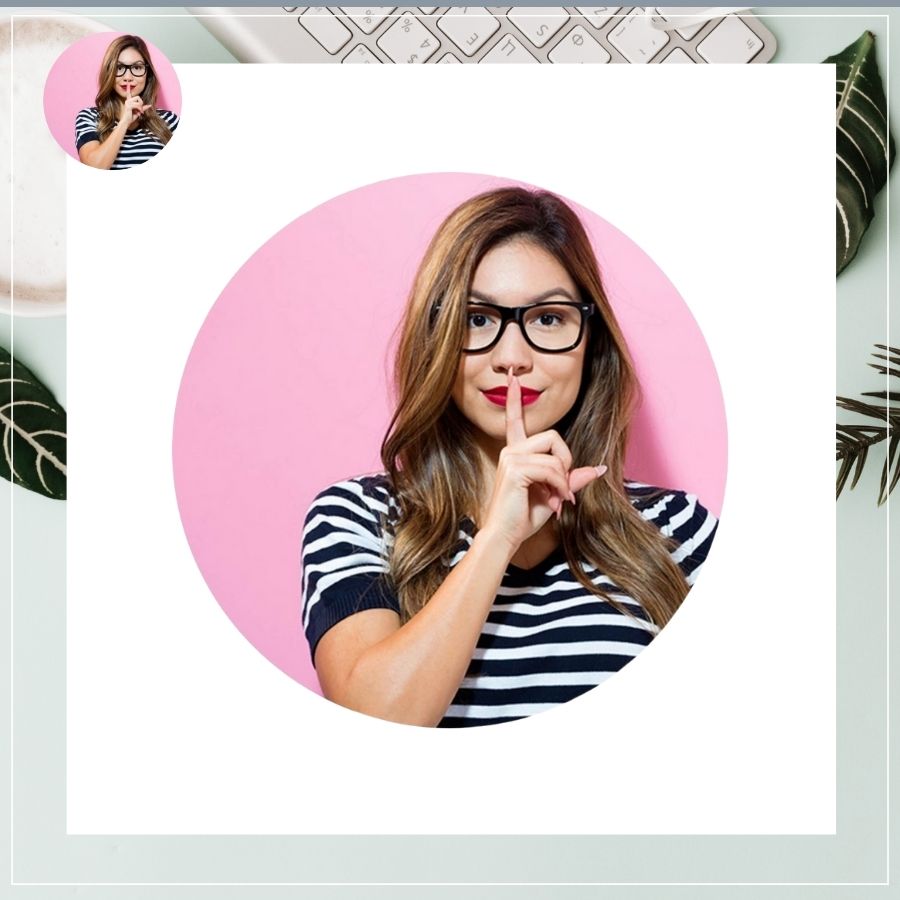
Step 3: Add Your Logo wIthin the Frame’s Boundaries
Select your image from Canva’s uploads tool and drag it over the circular frame. The frame should automatically populate with your image. Once the image is within the frame, you can move the image around so that you have your logo centered the way that you want it.
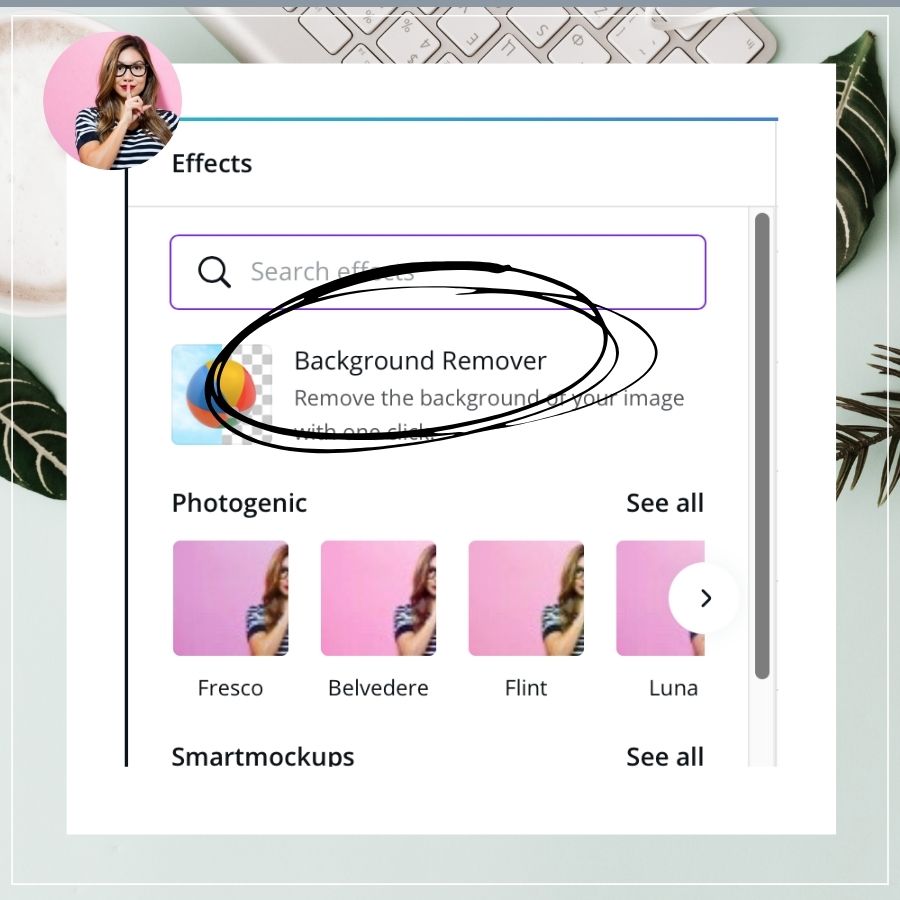
Step 4: Remove the Background Using Canva’s Automatic Background Remover Tool
Once you have your logo centered the way that you like it, click on the outer box to highlight the whole image. This should bring up an assortment of options across the top toolbar. Select Effects.
Then select Background Remover from the panel that opens on the lefthand side.
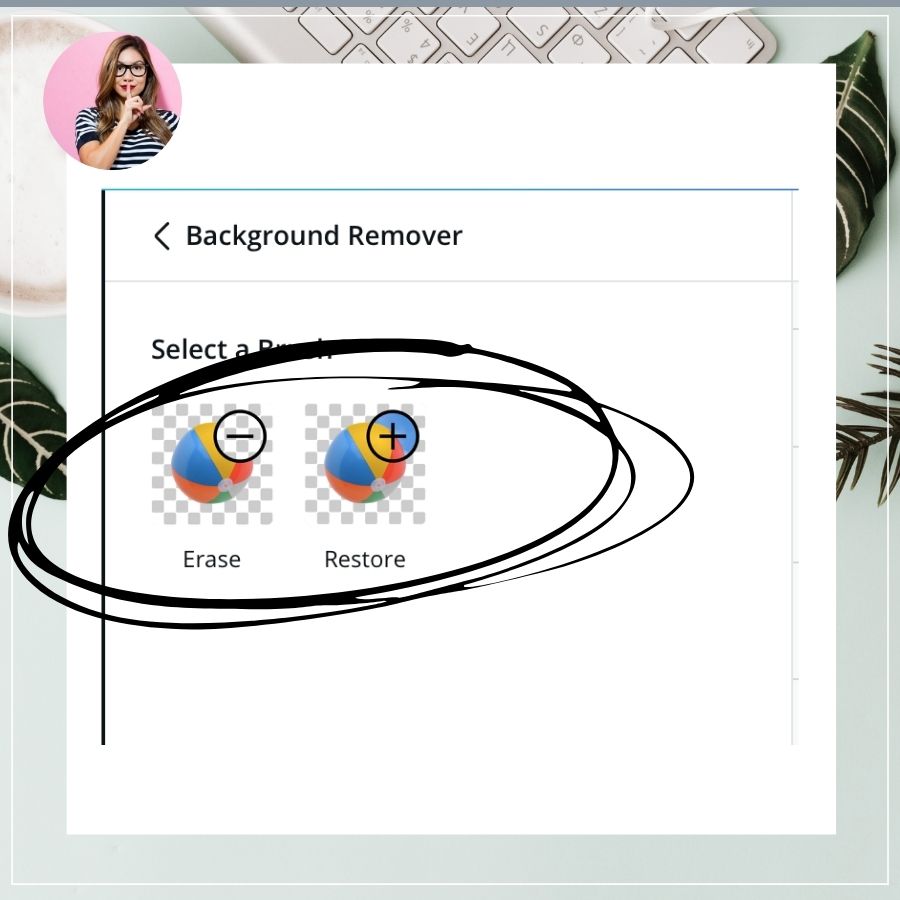
Step 5: Clean Up any Edges that Canva Missed When Making the Background Transparent
Canva will automatically remove your background, but sometimes it removes too much or too little. You can adjust Canva’s selection using the Erase and Restore buttons. Each tool will allow you to modify the brush size so that you can fine tune the edges of your logo. Then click Apply.
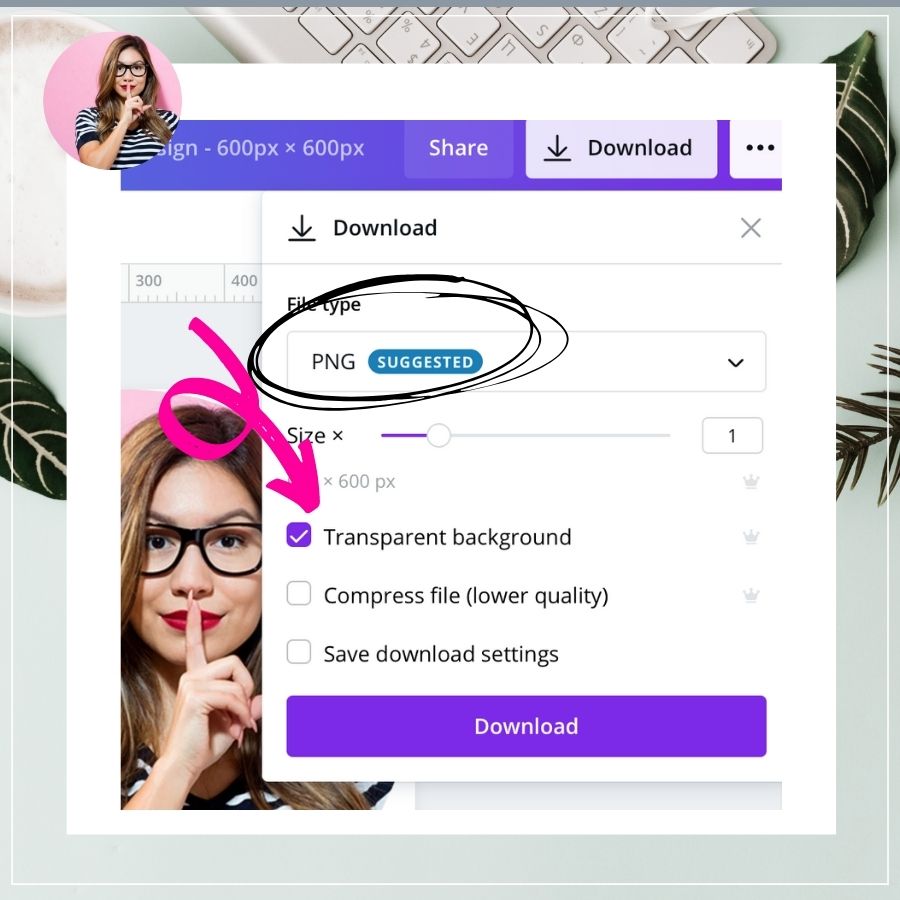
Step 6: Download Your New Image with a Transparent Background
Download your image as a .png with the Transparent Background option checked. Save it to your desktop and then re-upload it. Your new circular logo will have a transparent background for use in all of your visual media.
About Confessions of a Food Blogger

Kate Friedman is the creator of Herbivore’s Kitchen, a vegan food blog, and Confessions of a Food Blogger. Confessions of a Food Blogger is an informative resource for food bloggers (and, actually all bloggers) that provides helpful articles, online courses and tips and tricks for starting, building, marketing and managing a food blog.